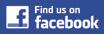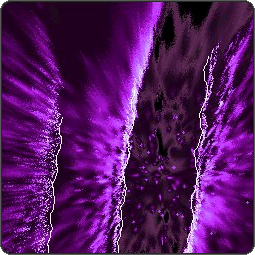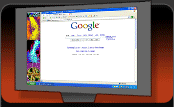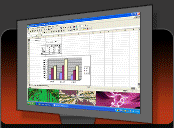Enjoy G-Force visuals while you
work in other applications. The new, patent-pending V-Bar (exclusive
to G-Force Gold
and Platinum) provides an "always on top" visual experience that
you won’t want to live without once you try it.
V-Bar runs within a visual window in four different modes and can be
docked in any of four different screen locations (see screenshots),
while you work in other
applications. V-Bar will react to any music you’re playing on your PC,
or it can be set to display visuals on its own, even when there’s no music.
1. Standard Mode - a single instance of G-Force running within your
V-Bar window - a visual jukebox that you can control with the G-Force
Toolbar.
2.
Random Tiles Mode - random visual tiles of G-Force running within the
V-Bar.
3. Symmetric Tiles Mode - visual tiles of G-Force arranged symmetrically
around the center axis.
4. Tile Ticker Mode - continuously moving "ticker" of visual tiles -
guaranteed to keep your desktop visually mesmerizing.
1. Position Left (default)
2. Position Top
3. Position Right
4. Position Bottom
The V-Bar can also be resized by clicking and
dragging its edge.
Want to move V-Bar to a different screen position?
You can use
any of three methods: (i) click the corners of V-Bar, (ii)
click and
drag
V-Bar to
another side of
your screen, or (iii) right click the V-Bar to access V-Bar
controls.
Want V-Bar to start when you start your computer?
Try following
these three steps: (i) make a short cut of the "G-Force toolbar.exe" file, (ii) place
this shortcut in your Start menu "Startup" folder,
(iii) now configure your G-Force Toolbar Preferences to
always launch
V-Bar and to
minimize upon
start.
Want to customize / configure V-Bar?
When V-Bar is in its standard
mode, you can use the G-Force Toolbar to completely customize your V-Bar
experience
by changing options such as: themes, configs, image & video
sources, frame rate, visual responsiveness, etc.
Want
V-Bar to react without music?
When V-Bar is in its
standard mode, you can use the G-Force Toolbar to select
one of the "Sound Generator" selections
(Fluid, High Energy or Chill) and V-Bar will then react
without a music or audio source (note that when you configure
in standard mode,
you can then
switch
back into
one of the tile modes and this setting will be remembered). |